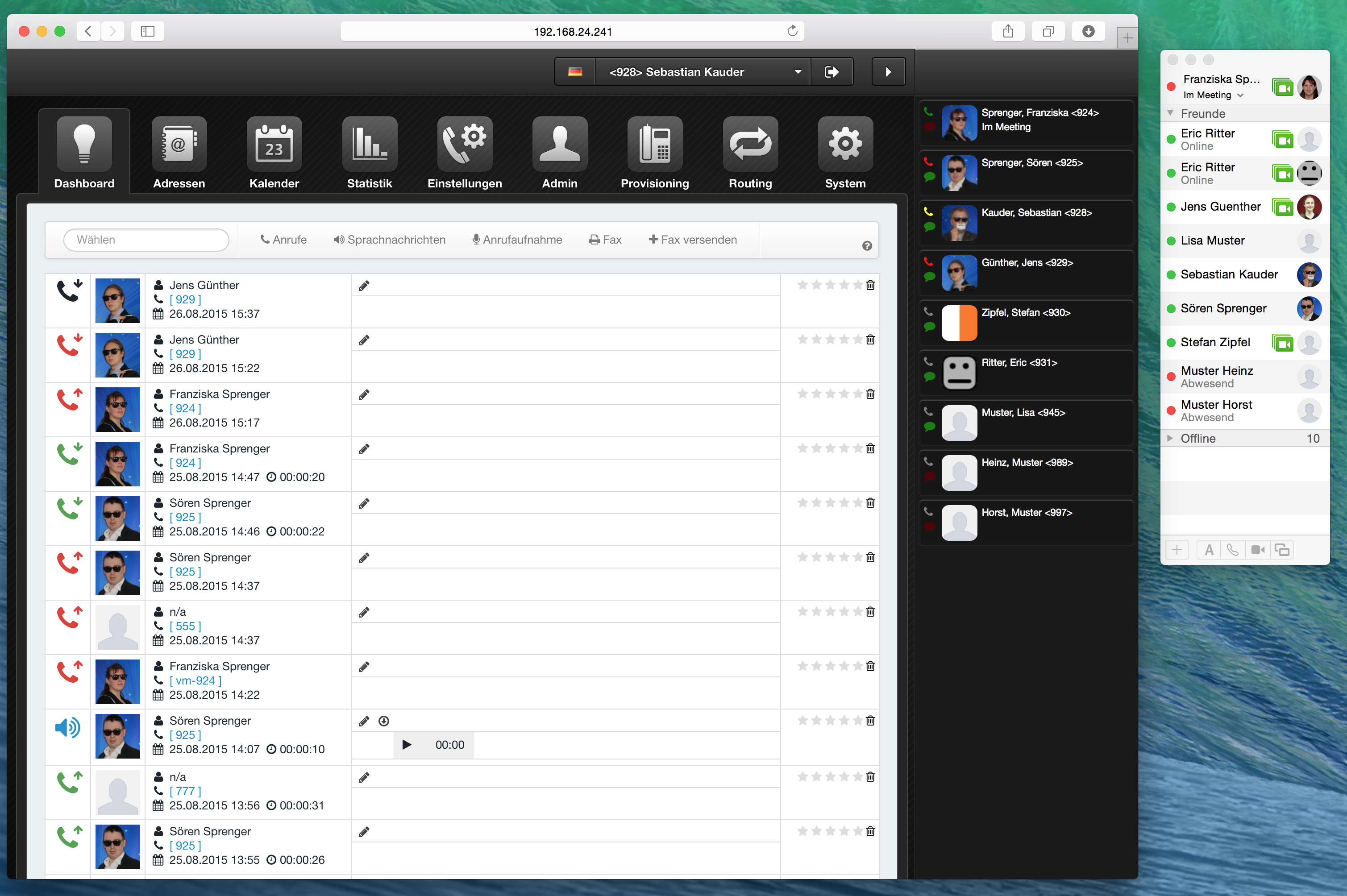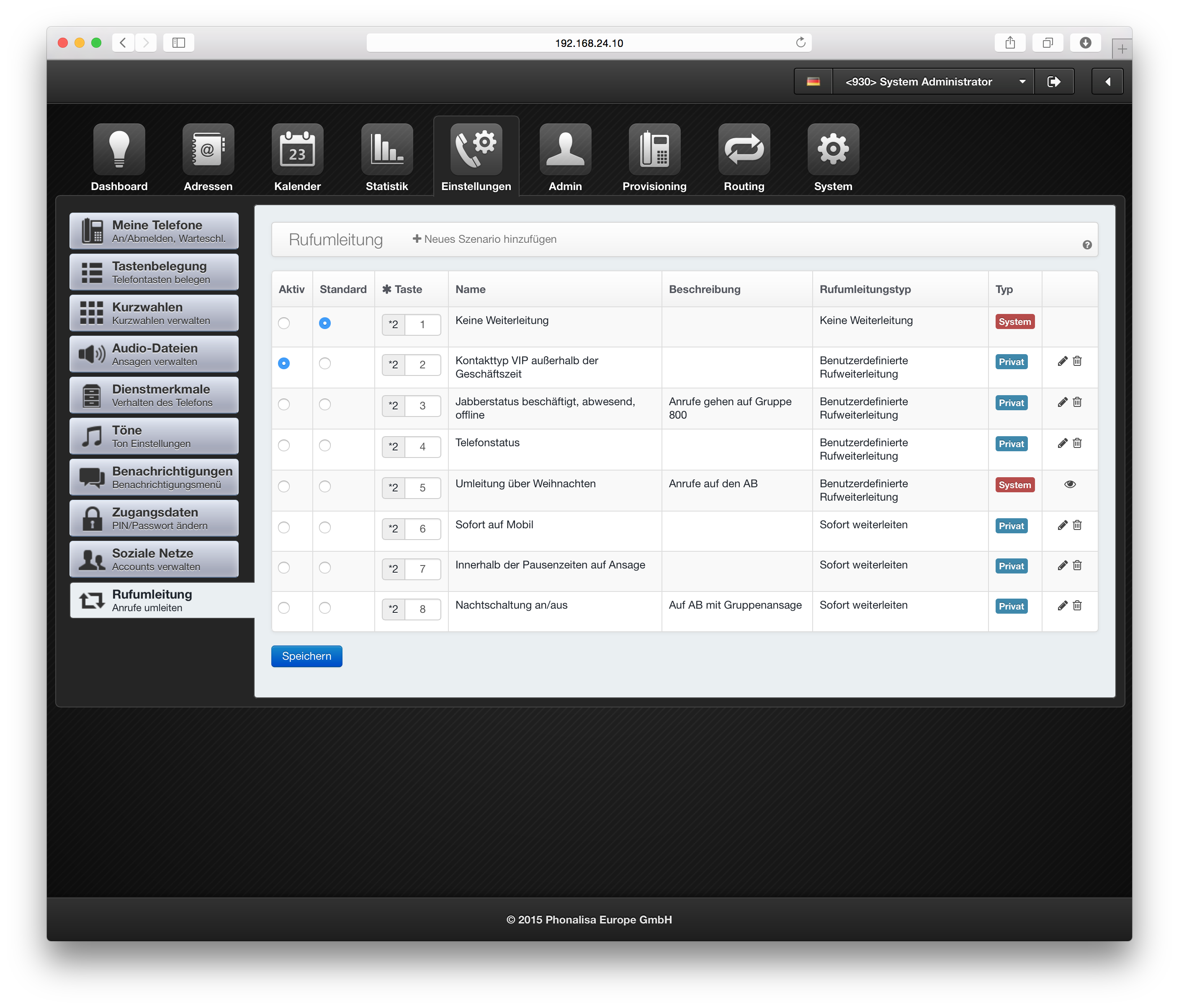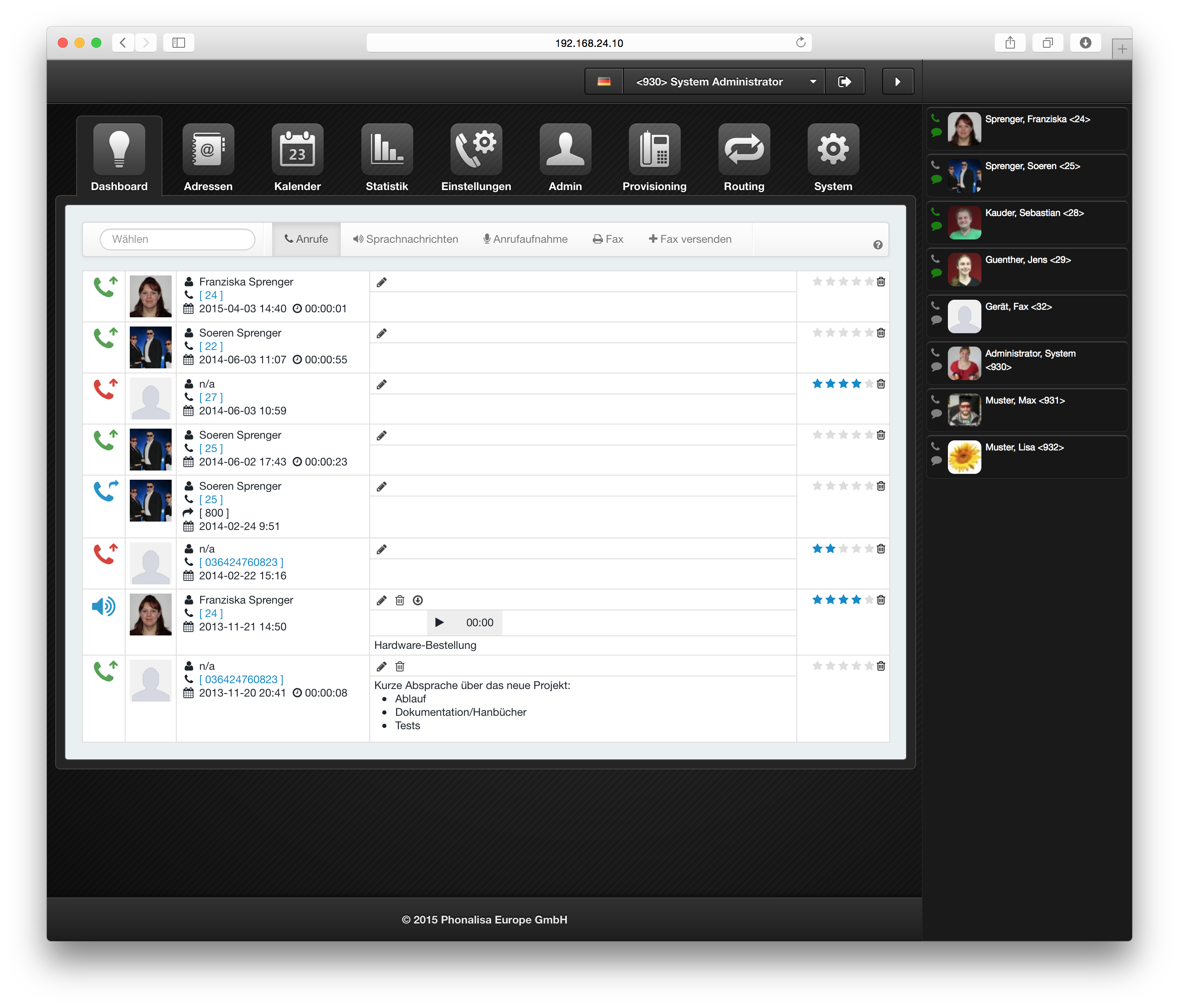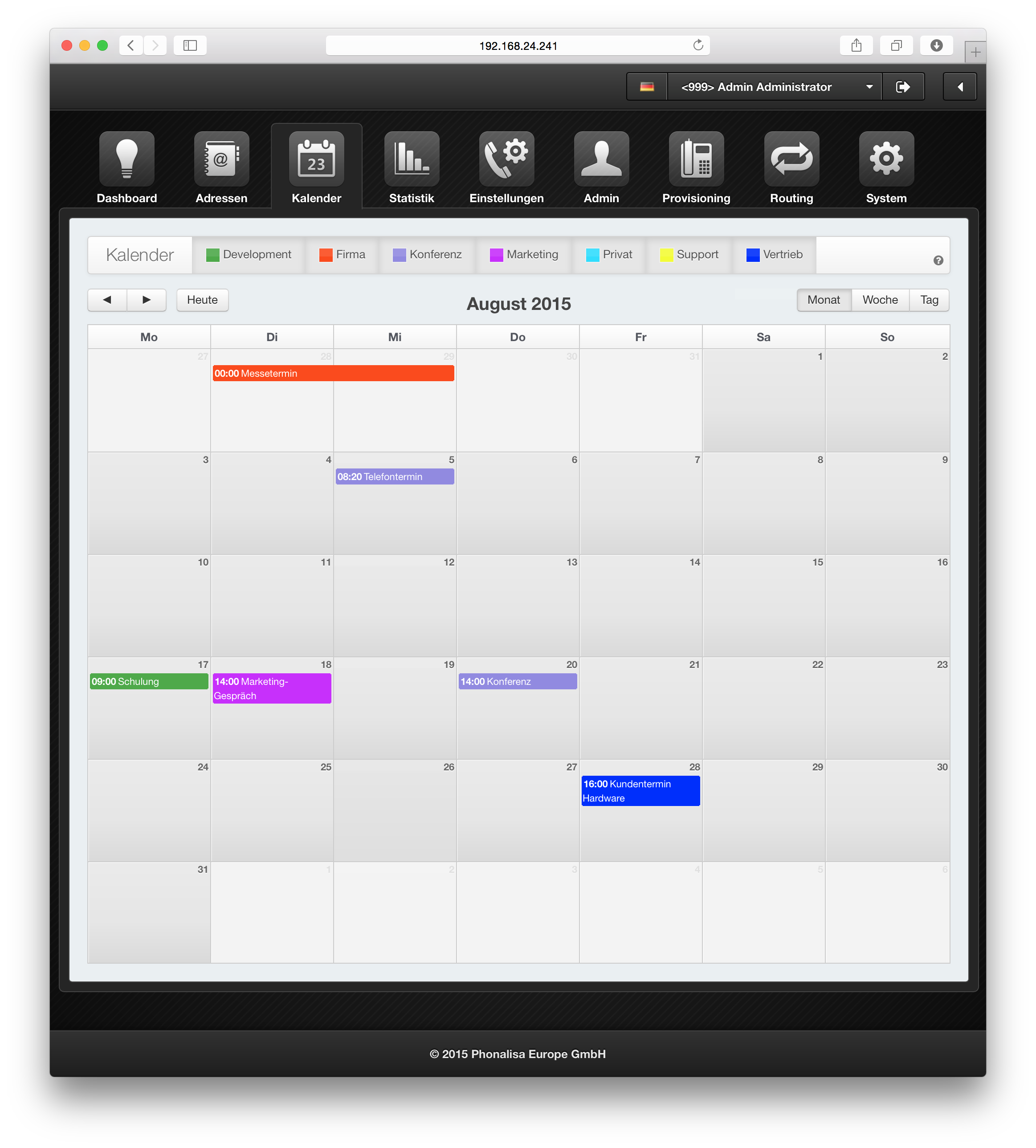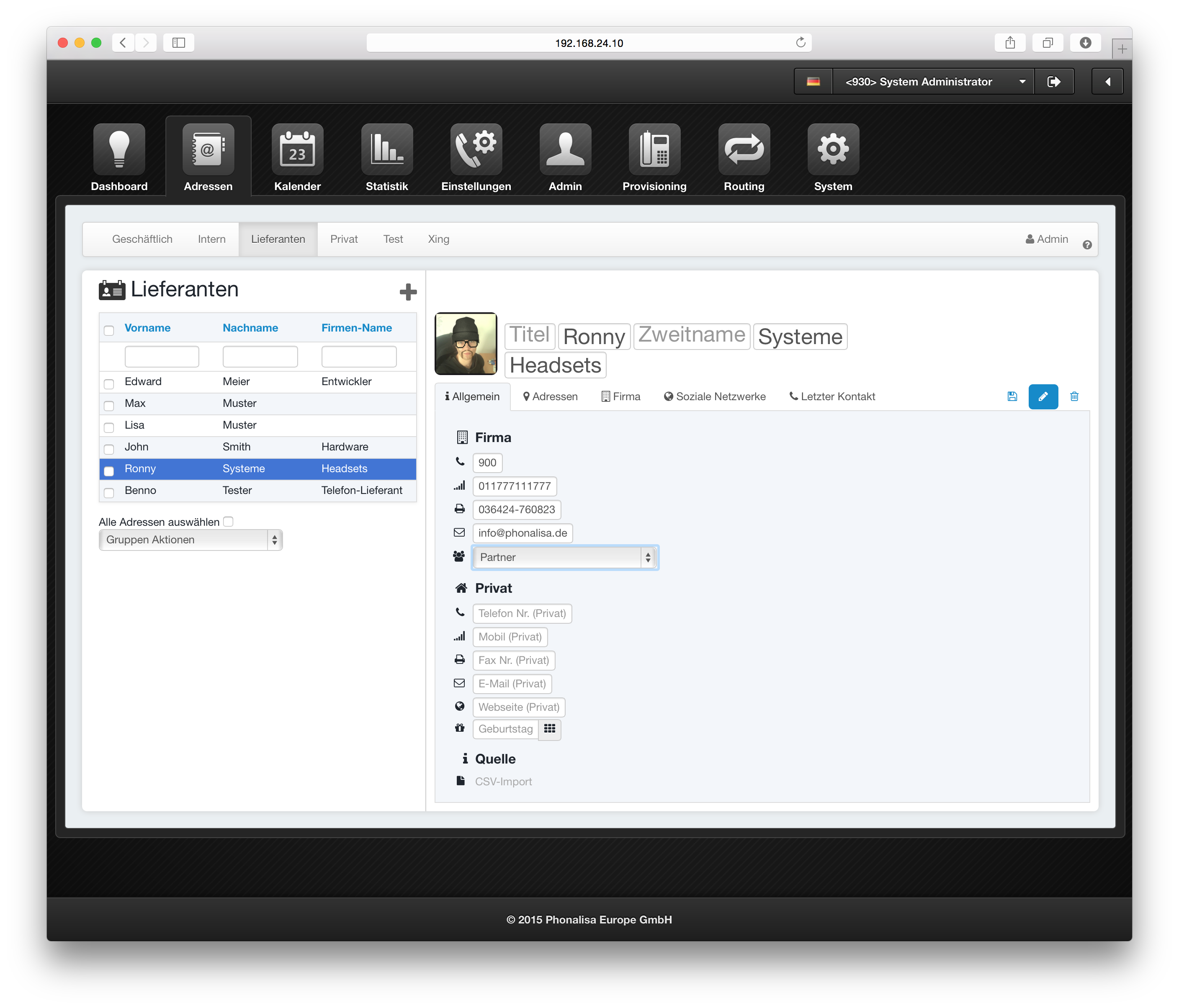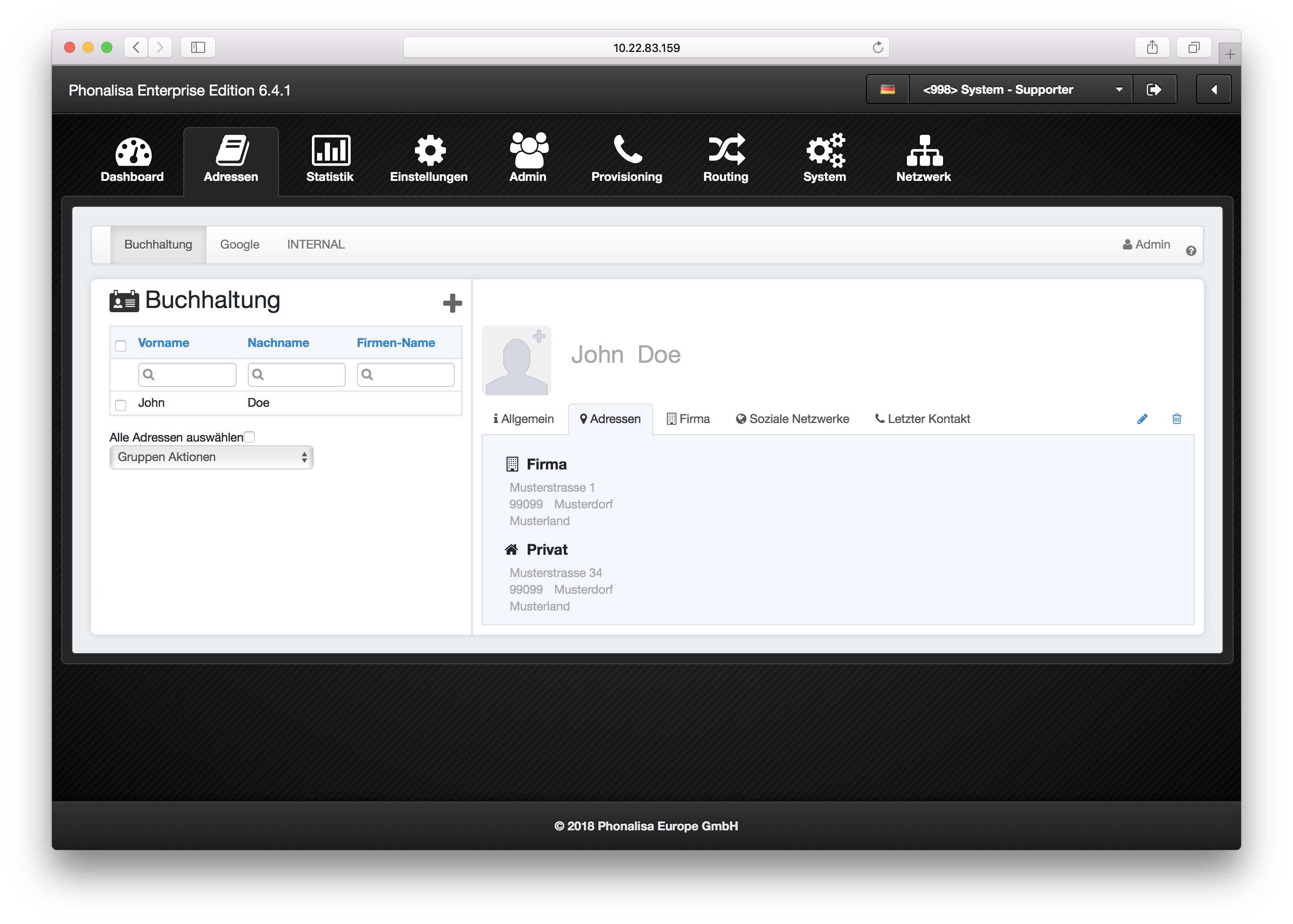Unified Messaging, Chat and Presencefunctions
Integrated Fax-Server
The system offers you an integrated fax server. You can easily receive and send faxes. You can use the web interface of Phonalisa or have incoming faxes sent to you by email.
Jabber/XMPP Chat-Server
Phonalisa offers you a Instant Messenger server based on the widely used XMPP/Jabber protocol. You can also use the presence control via this service. There are countless Jabber clients on all platforms that are compatible with the system. Due to the open and expandable protocol Phonalisa is very future-proof.
Voice messages/voicemails simply by mail
You can easily have incoming voice messages sent to you by e-mail.
Presence function
Seeing who is available before trying to reach them saves an enormous amount of time. You can see who is currently available in the presence monitor on the WebUI, your CTI client or in any compatible XMPP/Jabber client.
UC Call diversion system
Redirect based on presence status
Redirection based on the presence status is one of the innovative Unified Communications functions. Call forwarding is activated automatically when your Instant Messenger (Jabber, iChat,…) indicates the status busy, offline or logged off. Calls are then forwarded to another internal extension, the AB or the mobile phone.
Redirect by contact type
Each contact in each address book can be assigned a contact type. Here you can choose one of the system default e.g. VIP, office, family, … or you enter one yourself. When editing the Call forwarding rule you can then select the contact type and from which address book it comes.
Forwarding using the external/internal call source
Do you only want to create call forwarding for external calls? It’s simple. Combine your Call forwarding rule with the Call forwarding filter “Call source – external”, you can still reach internal calls.
Time and date controlled redirection
This function allows you to set your call forwarding using one or more time profiles. For example, you can fill a time profile with the dates of the Christmas holidays and forward all incoming calls to an AB. Or you can use the time profiles to define your business hours, vacation times or all public holidays.
Forwarding based on phone status
The phone’s busy, disconnected, or you’re just not picking up? You can create an individual redirection for all these cases.
Different redirection destinations
In each Call Forwarding Rule you can define any destination. You can forward the calls to an AB with personal greeting, to an announcement or to a phone number. For the phone number you can use external numbers e.g. a mobile phone number or an internal number e.g. another extension, a voice menu, a group extension and much more.
Immediate diversion
If you need call forwarding quickly, you can set Immediate call forwarding. This allows you to immediately redirect to the AB, immediately to an announcement or immediately to a phone number (internal, external, queue, group,…).
Activation by telephone key
Call forwarding that you use frequently can also be switched on and off using the telephone key. To do this, you can either enter a shortcut key on the phone or you can put the call diversion on a busy lamp field (BLF) on your phone.
Dashboard with “UC Stream”
UC-Stream
All communication channels at a glance! In the UC stream, all events, such as calls or faxes, are displayed in a uniform stream of data.
Call list for group calls
Every call that went to a group is listed on the dashboard with the corresponding icon. A note can also be stored for this purpose, which can then be read by all group members.
Note function
You can leave a note for each call, voice message, recording and fax. What did you talk to one of your contacts about on the last phone call? What was the summary content of the last voice mail? With a note you make everything even clearer.
Sending and receiving faxes
Sending a fax has never been so easy: enter your phone number, select your document, send, done!
Received faxes can also be found in an overview on the dashboard and can be viewed directly in the browser or saved with the download button.
Playing back voice messages
Received voice messages can be easily played back on the dashboard. Additionally you can save them with the download button. If you have activated the receipt of voice messages by e-mail, you can also listen to the message directly in the e-mail.
Call list with additional functions
The dashboard gives you a direct overview of your call list. Missed and received calls are color-coded differently. You can click on the phone numbers to dial them or save them in one of the address books. For contacts that have already been saved, you can display the record in the address book.
Callbox for dialing
Enter a phone number to dial directly on the dashboard. You can also copy and paste phone numbers into the call box and call them directly.
Comprehensive calendar functions
Private Calendar and Group Calendar
A group calendar can be viewed and edited by all members of a group. A private calendar is also assigned to a group. Each member can create their own private appointments that no other member of the group can see.
Daily, weekly, monthly view
Choose between the day, week or month view. So you have a perfect overview of all your appointments.
Define event types
Assign a specific event type to your appointments. For this you can select one predefined by the system or define your own, e.g. call, conference, business trip.
Distribute write and read rights
You don’t want every employee to see or edit the appointments in your calendar? In the group system, activate read and/or write protection on your calendar. You have full control!
Address book with certain extras
Any number of address books
Create as many address books as you like. Control the access rights via the group system.
Private and group address books
A group address book can be viewed and edited by all members of a group. A private address book is also assigned to a group, but each member can create their own private contacts that no other member of the group can see.
Edit address data
You can enter data in the address books, edit it, delete it, or search for it. For this purpose, you have a large pool of predefined fields at your disposal.
Distribute write and read rights
You don’t want every employee to see or edit the contacts in your address book? In the group system, activate read and/or write protection for your address book. You have full control!
Copy or move the data
You can easily move or copy address data from one address book to another. So you need to maintain nicht´s twice.
Dialing, Faxing, Mailing
You can dial a phone number directly from the address book, send a fax and send e-mails.
Define contact types
You can also set a contact type for each contact. You can choose a contact type predefined by the system or define your own. The contact type also plays an important role in the call diversion system.
Last contact
As the name suggests, you can see when the last event to this contact was. If you have created one, the call note is also displayed in the address book.
Automatic reverse search
The system offers an automatic reverse search, you immediately see who is calling.
CSV-Import/Export
To avoid having to enter large amounts of data manually, there is the CSV import. Data can be exported just as easily.
Xing-Import
Do you have a large Xing network? Import your contact details into a Phonalisa address book using the Xing import function. The data is updated automatically and you always have an up-to-date Xing address book.