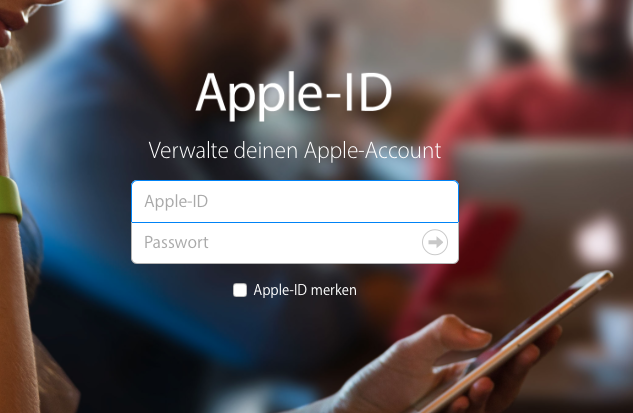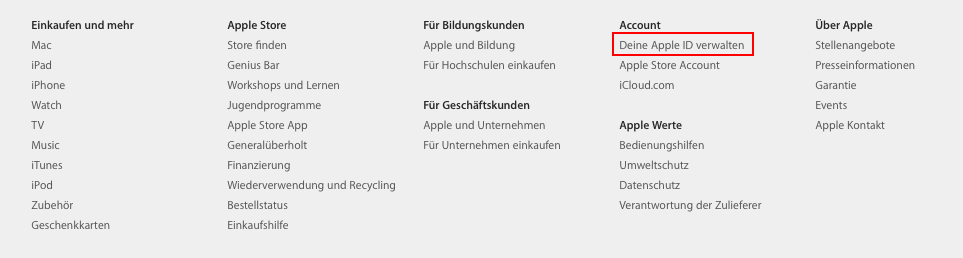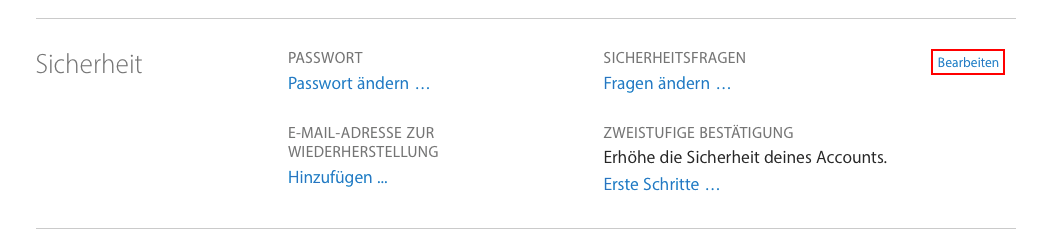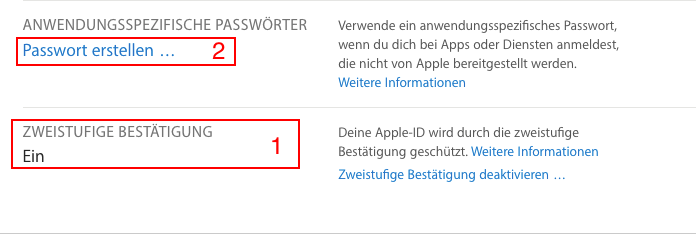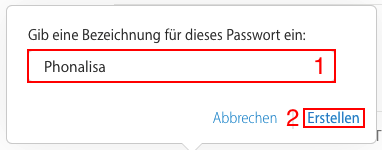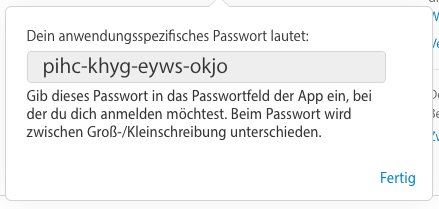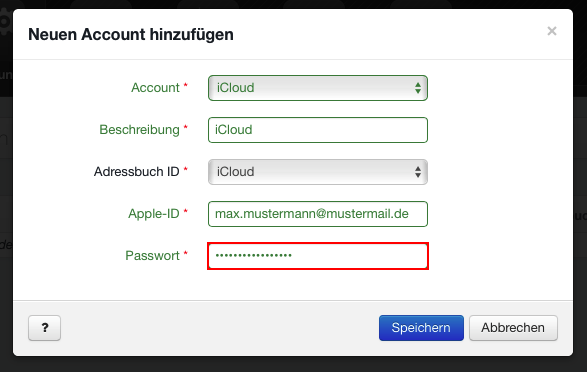iCloud Sync with Phonalisa and enabled iCloud 2-factor authentication
“Two-factor authentication” or “Two-level confirmation” is a feature for all iCloud users using an Apple device with IOS 9, OS X El Capitan or later software. This function considerably increases the security of your Apple ID, but also means that when you create a iCloud-Accounts for the synchronization on the Phonalisa a few things have to be considered. Instead of using your Apple ID password as usual, you will need to generate a separate password for your Phonalisa account. In the following 7 steps we will show you step by step how to generate an application-specific password.